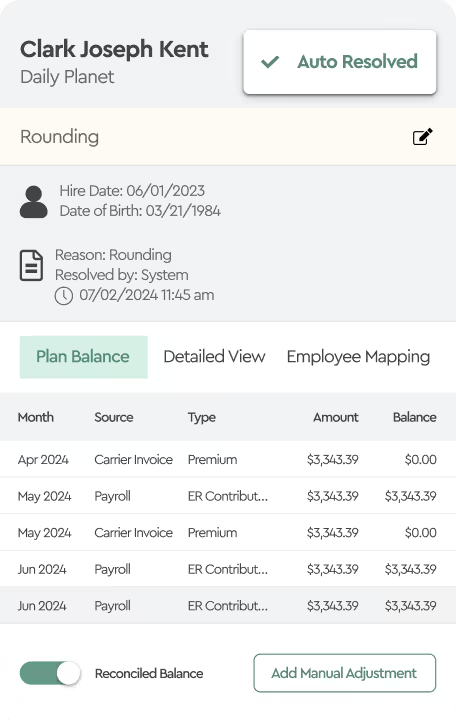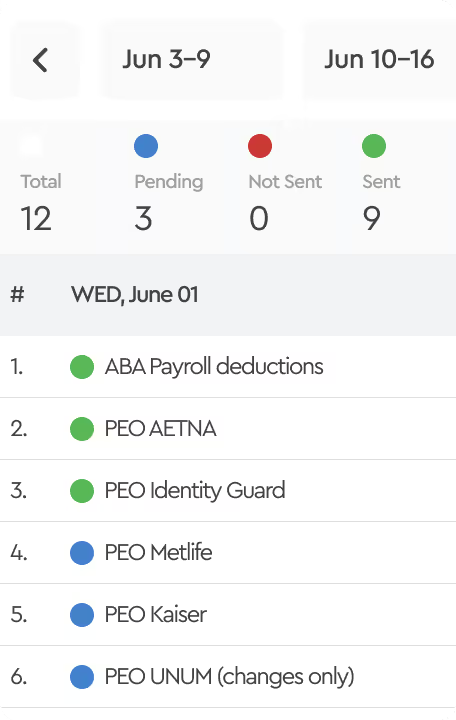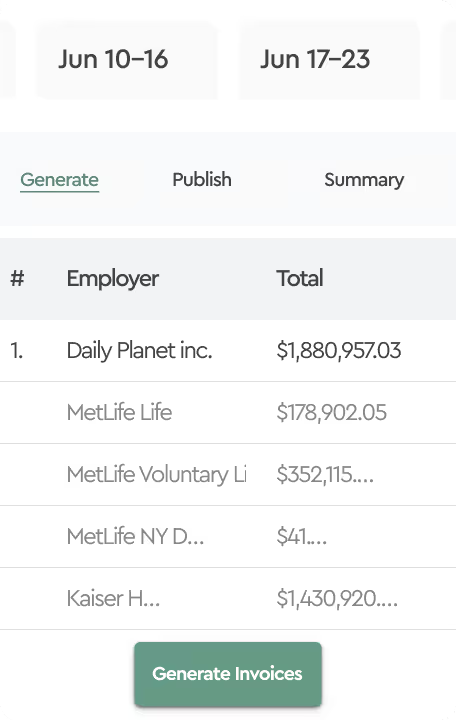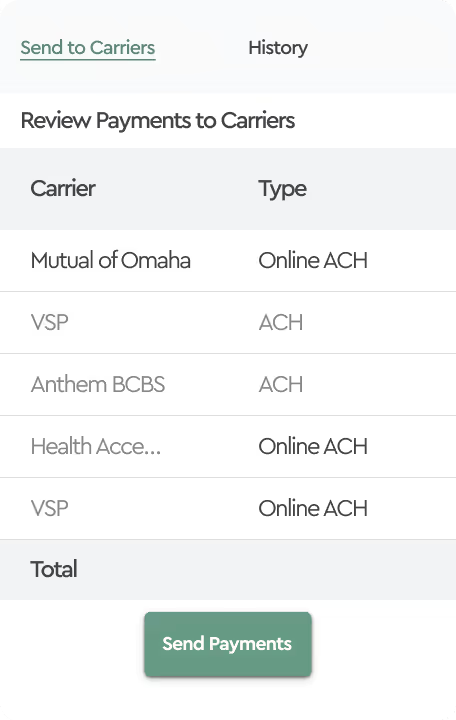September 12, 2024
Instantly Access to Employee and Company Data
We’ve introduced a feature to our platform called Member Search, making it easier to quickly find data related to any employee, dependent, or company on the platform. This feature is available to everyone, regardless of the modules purchased, but you must have parent company user privileges to access it.
How does it work?
Simply start typing the company name, employee, or dependent in the search box at the top right corner of the screen, then select the correct option from the suggestion dropdown.
Company Search
Type the company name in the search box and select it from the dropdown. You’ll be taken to a Company Summary Dashboard that shows:
- A list of carriers the company is enrolled with.
- Payroll deduction amounts with check dates.
- A list of employees working for that company.
- And if you’re using the EDI Carrier Connectivity Module, you’ll also see any sent EDI 834 and other EDI format files.
Enrollment History
The Enrollment Tab shows the history of enrollment files. You can see the upload dates, whether from direct system integrations or manual file uploads. By clicking on an enrollment file, you can view the members listed in that specific file.
Payroll History
The Payroll Tab displays the history of paychecks. Click on any payroll record to see the members associated with that paycheck, including deductions and contributions.
Employee Search
If you need to find information on a specific member (employee or dependent), simply type their name in the search box. The system will show the member’s details, including:
- The plans they are enrolled in.
- Dependent information.
- Paycheck details.